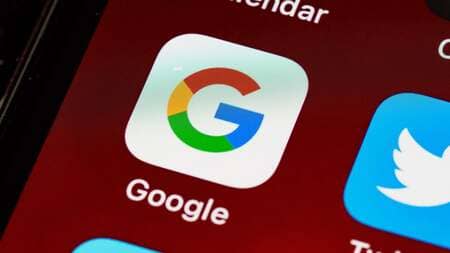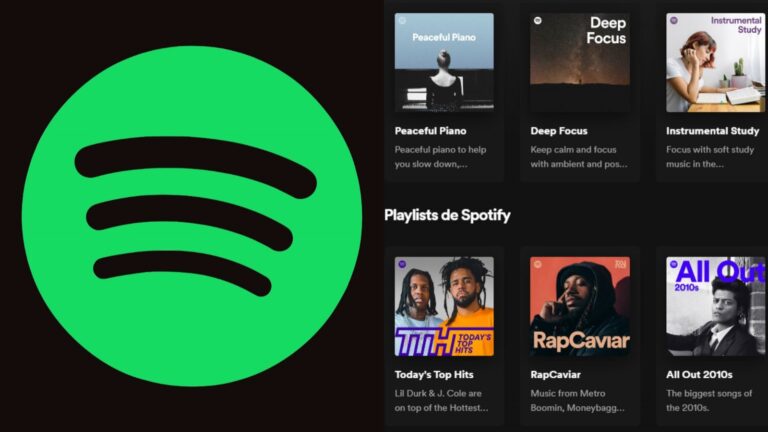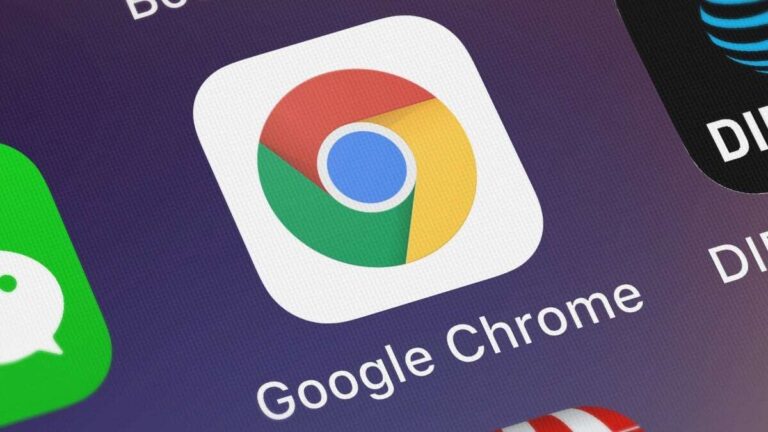How to Take a Screenshot on Windows
Frequently Asked Questions (FAQs)
1. How do I take a screenshot of a specific area on Windows?
Use the Snip & Sketch tool or press Windows + Shift + S to select the specific area you want to capture.
2. Where are my screenshots saved when I use the Windows Key + Print Screen?
Screenshots taken with Windows Key + Print Screen are saved in the Screenshots folder within your Pictures library.
3. Can I take a screenshot of a single window?
Yes, press Alt + Print Screen to capture only the active window.
4. What’s the best third-party tool for taking screenshots on Windows?
Lightshot and Greenshot are both excellent options, offering various features that enhance the screenshot-taking process.
5. How do I edit a screenshot after taking it?
You can use built-in tools like Paint or Snip & Sketch, or opt for advanced software like Photoshop for more detailed editing.